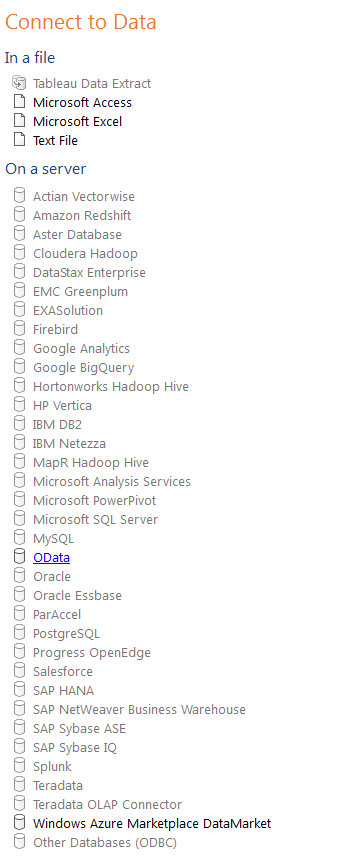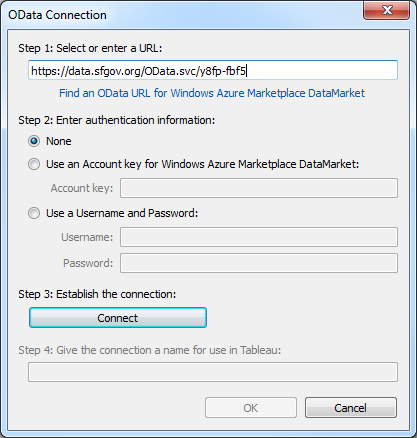OData is a tool that let's you connect datasets on data.sfgov.org into tools you use in your day to day work like Excel or Tableau.
Follow the steps below to use it.
Step 1. Find the dataset you want on data.sfgov.org
Note you can't use OData for external files or links - only datasets that show the data on the portal.
Step 2. Find the OData link
Option A: On the dataset landing page
On the dataset landing page, click on the "..." option in the upper right hand corner. Click on "Access Data via OData". Copy the link from the popup window.
Option B: On the data view page
On the dataset page, in the upper right corner, click on Export > OData. Next click in the gray box and hit Control-C or right click and select Copy.
Step 3. Add link to your desktop tool
Follow steps below to add to Excel or Tableau.
Step 3.a Excel
Navigate to Data > From Other Sources > From OData Data Feed:
Copy the link into the 1. Location of the data feed box
Click next. It will prompt you to select tables. There should just be one. Select it and click next. Rename if so desired. And click Finish.
It will prompt you to add to an existing or new worksheet. The data will take a few minutes to load.
Under the Design tab, you can click Refresh to define your refresh settings.
Step 4.b Tableau
Under the connect to data menu, click on OData under "On a server":
Copy the OData link into the Step 1 form and click Connect.
It will prompt you to rename if desired. Click OK and it will retrieve and load the data.